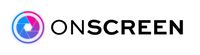How To Make Video Calls on your TV
Did you know that you can now make video calls from the comfort of your own living room and on your TV screen? It’s easier than ever before!
All you need to do is buy our new and innovative ONSCREEN Spark device (currently on special for $79.99) and you can say goodbye to tilting your head in awkward positions and hello to comfortable and relaxing video calls.
With ONSCREEN, you simply connect your Spark device to your largest screen, download our app and then enjoy spending quality time with your loved ones.
Why choose ONSCREEN for TV Video Calls?
If you are sick and tired of hand cramps and being in an uncomfortable position from constantly holding your phone or tablet when on a Zoom or video call, you are going to love ONSCREEN.
 Once you’ve connected your Spark device to your TV, your video call experience will be revolutionized, and you will never look back. You’ll be able to sit back comfortably on your couch and simply enjoy your time chatting with high quality video and audio, simple controls from your mobile phone, and a large picture of your loved ones on your HD TV.
Once you’ve connected your Spark device to your TV, your video call experience will be revolutionized, and you will never look back. You’ll be able to sit back comfortably on your couch and simply enjoy your time chatting with high quality video and audio, simple controls from your mobile phone, and a large picture of your loved ones on your HD TV.
How do I set up my ONSCREEN Spark device?
Setting up your Onscreen Spark device is easy. Even the most technologically challenged amongst us can do it.
The first step is to connect your Spark camera to the Spark base. This is done by finding the USB cable and placing it in the USB input. Once done, you are now ready to put your camera in the best position (usually on your TV or a place where it will be pointing towards you during video calls).

If you want your camera to be on top of your TV, simply use the included clamp. The clamp can be connected to most kinds of TVs, regardless of their shape and depth and you can easily position it exactly where you need it to be.
Otherwise, you can let the camera rest on your TV’s support surface.
Either way, make sure that you place your camera quite close to your TV screen so that when you are on your video call, you’ll be looking directly into the screen and in the direction of the people on your call.
Next, you’ll need to find the HDMI cable and HDMI input on your TV. One end of the HDMI cable must be plugged into the Spark base and the other end into your TV’s HDMI input.
You can now connect your Spark base box to your power source. Simply plug it in and you should see your Spark base box turning on.
In a few seconds, you’ll notice a screen asking you to scan your QR code.
Now, all you need to do to set up your account is to download the user-friendly ONSCREEN app to your smartphone, available on iOS and Android. You can then create an account in the app by following the simple instructions.
The last step is to scan the QR code, which will automagically connect your Spark device to your ONSCREEN app account, configure your wifi and finally display your name on the screen.
Congratulations! You can now make your first call of many with your TV screen.
Making Calls
To make a call, you can do this directly with the Onscreen app with your contacts or you can bypass the app, go directly to your contacts list and click the Onscreen option next to the name you want to call.

If you want to join a Zoom meeting, you can simply enter your meeting code, the password and you are good to go.
If you have any problems or have any questions during the setting up process, feel free to contact our amazing customer support team as we would be happy to assist you and guide you through the process.
Get started today with TV Video Calling by ordering the ONSCREEN Spark! (And remember, it makes a great holiday gift, so you may just want to purchase a couple of them.)