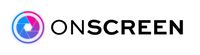How to Set Up a Family Zoom Call with ONSCREEN Spark
As you might already know, the ONSCREEN Spark is an all-in-one TV Video Calling smart device that connects directly to your TV and is controlled by your mobile device using our mobile app. While all of those pieces might make sense, how do we pull it all together as a great experience for you and your family?
Let’s use ONSCREEN’s integrated Zoom feature as an example of how easy it is to video call different households at once:
Scheduling a Family Video Call
1. First, pick a time that works for everyone. You can coordinate via email or text and find the right time for the event.2. Next, open the Zoom app (I will use Zoom on iOS for this example) and use the Schedule Meeting feature to create an upcoming Zoom meeting.


4. Once you’ve picked the time and have gone through other set-up options, Zoom will schedule your meeting and provide you with an invitation email for your friends and family. Send them the invitation and make special note of the Meeting Code and Password of your meeting. You will need this information to join the Zoom meeting on your Spark.
Taking a Family Zoom Call From Your TV
It’s showtime! Here are a few tips to ensure the best family video call experience using Zoom and your Spark smart camera:
-
It’s important to know that the current version of the ONSCREEN app allows you to join Zoom meetings, but not start them (that feature is coming soon).
-
If you would like to be the one to start the Zoom meeting, rather than join it, start the meeting on a laptop or on your mobile device first.
-
Once you start the meeting, you can switch over to the ONSCREEN App and simply enter the Meeting Code and Password, being very careful to enter it accurately -- the password is case sensitive. Then click the “Join Zoom Meeting” button.
-
The Zoom meeting will load and you will be able to enjoy seeing all or your friends and loved ones in glorious HD quality, on your TV.
- The ONSCREEN App allows you to switch video modes, from “video wall” to “active talker”, and also allows you to page through multiple pages of Zoom videos. This way you get to see everyone involved!
Enjoy Your Virtual Family Gatherings
That’s it. You are now ready to safely and securely connect with friends and family on your largest screen using the ONSCREEN Spark and Zoom! Be sure to share your TV video calling experiences in the comments or on any of our social channels -- don’t forget to include pics and videos!
Got feedback or have questions? We are always looking to improve our product and support our customers. Contact us any time.
Happy gathering!