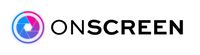Introducing Spark "Family Share": Device Sharing for your Household
Hey everyone, we are so excited to announce our latest feature: Family Share! What is it? Watch this 1 minute video, or read on to learn about your Spark's new tricks!
So you just bought a new ONSCREEN Spark, but you would love to have your roommate, significant other, or other members of your household to be able to use it as well -- right? Well, before this update, you probably had to share your account login or something really creative like that. Now, with the new Multi-User option, you can simply invite them to your Spark, and they'll be able to make and receive calls just like you do!
How do I enable Family Share?
We're glad you asked!
1. Set up your Spark like you normally would -- we assume this part is already done
2. Have the person that you want to share your Spark with download the ONSCREEN App for their mobile device.
3. Once they've downloaded the app, make sure they create an account. Make note of the Email address they used to create the account.
4. Now back on your ONSCREEN App, click on the "Spark" button, at the bottom of the screen. This takes you to our new Device Details screen.
5. From the "Spark" screen, in the "Users" section, click on "Invite a User to this Spark"
6. One the next screen, simply enter the email address of your friend/significant other. They will instantly be invited to use the Spark!
7. Now, when they open the app, they will see that they can place a call with the Mobile App... or your Spark!
Bonus Prize
The latest version of the ONSCREEN App also lets you give your Spark a name! From the "Spark" screen, simply click the "Name your Spark" button, and now you can provide a descriptive name like "Living Room" to let you clearly tell the people you're sharing with what this device is.
To make it easier, we've created this video for you that walks you through the entire process. Enjoy!
FAQ
Q: How many people can I invite to share my Spark?
A: We didn't really place a limit, but we'd recommend you keep it under 5.
Q: Can others share my Spark to join Zoom meetings?
A: Yes, they can use it just like the original owner can.
Q: What happens if multiple people try to use it at the same time?
A: The Spark that's being used by someone else will show up as "In Use" to others if they try to use it at the same time, so they won't be able to. They'll just have to wait until the Spark is freed up.
Q: Can I own multiple devices, and share multiple them with multiple people?
A: Not at this time, but we're working on that. For now, each ONSCREEN account can own 1 device, so if you want multiple devices in your household (like one for each room), we recommend that each member of the household can be a primary owner of a device, and then share it with others in the household.
Got feedback? Please send us a note at care@onscreeninc.com